White Paper : Renascence of trust through Block Chain
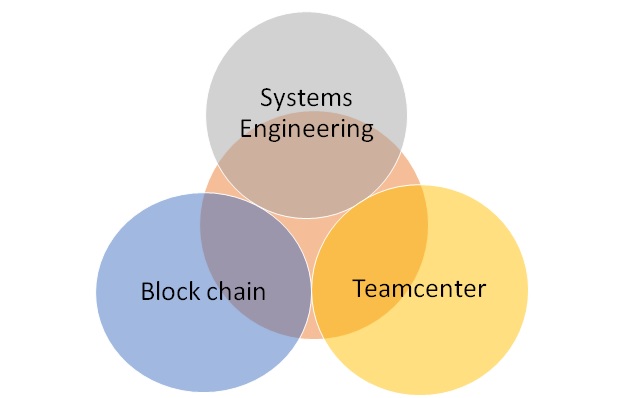
With the dawn of “Industry 4.0” we observed the need of “Internet Of Things” & necessity for OEMs’ to provide access to their resources to the external world. In this process the factor of “Security” plays an important role. The authorization system, which will provide access, should be absolutely tamper proof. The automotive industry is moving towards DevOps model of implementation rapidly. With this approach there comes the responsibility to adapt to the requirements very fast. And provide solutions, updates as soon as possible. Block chain technology, which is a global decentralized ledger, can be used to tackle these issues. Block chain enables secure, peer-to-peer transactions that can be verified without any centralised authority. The authentication & transactions are ensured through the digital signature, which builds the security of the system & trust within the stakeholders. Solution Overview Here we will be discussing a use case of block chain w

