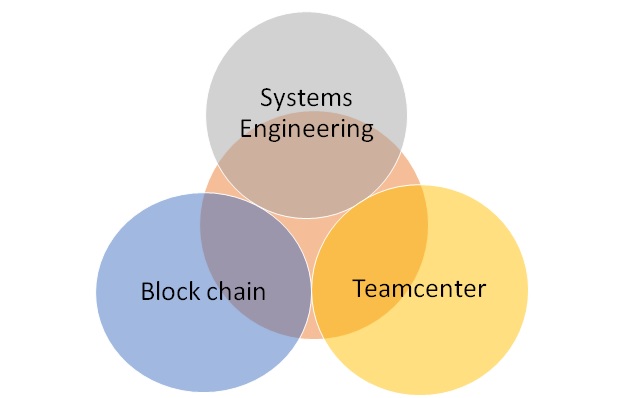Splitting PLM User Stories with SPIDR methodology
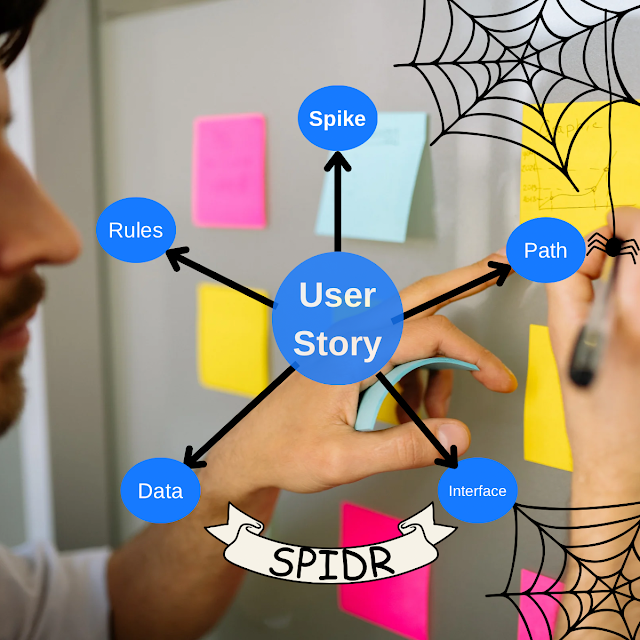
In Agile development, one of the key practices to increase efficiency, flexibility, and adaptability is the art of splitting user stories. However, splitting user stories is not just about breaking them down into smaller tasks – it’s about creating a set of smaller, valuable, and actionable stories that can be delivered incrementally. This allows teams to focus on high-priority features, gather feedback quickly, and adjust as needed. The most famous and effective method in Agile Development to split tickets is SPIDR method, developed by Mike Cohn(source Google). It provides a structured approach for splitting user stories. SPIDR is an acronym that stands for Spike, Path, Interface, Data, and Rules. Well as most of you might know if you are implementing Teamcenter for your customer or within your organization, it is very challenging to cover all of the scope in one single go. At the same time, pushing the new features or enhancements immediately to Productive system is the need of proje...